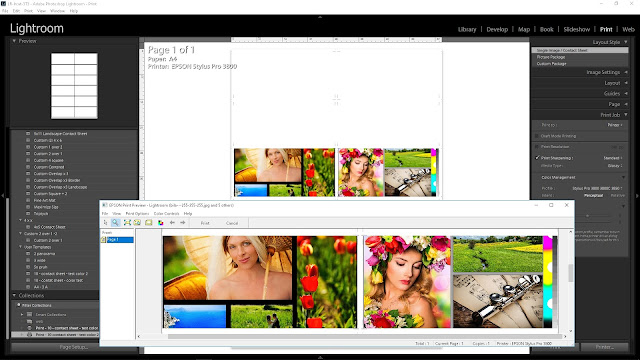All about Epson printer 3800 setting
Jeff Schewe on Making a Digital Print
Printing from Photoshop
Print Sharpening
Chris Orwig's Lightroom Tips & Tricks: Picture Package, Print Sharpening, Prints and Printing, and Web Gallery Options
BEST SOURCE EVER - Eric Chan!
Epson 3800: Printer Notes and Resources
This page is maintained by Eric Chan Last updated: March 23, 2011Epson 3800: Printer FAQ
by Eric Chan
What are the smallest paper margins I can use?
The Auto Sheet Feed and the Rear Feed print with 0.12 in (3 mm) margins all around. The Front Feed prints with 0.12 in (3 mm) left and right margins and 0.79 in (20 mm) top and bottom margins.What is the longest print I can make with the Epson 3800?
37.4 in (95 cm), but only if you use the Auto Sheet Feed or the Rear Feed. If you are using the Front Feed, the maximum image length is 23.39 in (59.4 cm). See the next question for more details.What are the smallest and biggest prints I can make with the Epson 3800?
The 3800 only takes sheet paper (no roll paper support). The minimum and maximum supported sheet sizes depend on which of the three paper feeds you are using. The following sizes are reported by Version 5.51 of the Epson 3800 driver on Windows XP:- Auto Sheet Feed:
Minimum: 3.5" x 5.0" (8.9 cm x 12.7 cm)
Maximum: 17.0" x 37.4" (43.18 cm x 95.0 cm) - Rear Feed:
Minimum: 8.0" x 10.0" (20.32 cm x 25.4 cm)
Maximum: 17.0" x 37.4" (43.18 cm x 95.0 cm) - Front Feed:
Minimum: 8.27" x 11.0" (21.0 cm x 27.94 cm)
Maximum: 16.54" x 23.39" (42.0 cm x 59.4 cm)
Can other programs such as QImage print longer than 37.4 inches?
Not currently. QImage relies on the Epson driver, and it appears to be the driver itself that is imposing the length limit of 37.4 inches.How can I print longer than 37.4 inches on the Epson 3800?
Currently, a third-party RIP is needed. ColorByte Software's ImagePrint RIP driver for the 3800 will print up to 327 inches (25.25 feet, 8.3 meters) long. However, an ImagePrint license for the 3800 is $895.00, so this should probably not be your only reason to invest in ImagePrint!ColorBurst RIP for the 3800 will also print longer than 37.4 inches (I'm not sure of the exact maximum length, however).
In addition, Quad Tone RIP can print black-and-white images up to 128 inches (about 325 cm).
What are the available Media Types for the 3800?
The Media Types that use Photo Black (PK) ink are:- Premium Luster Photo Paper
- Premium Glossy Photo Paper
- Premium Semigloss Photo Paper
- Proofing Paper Semimatte
- Plain Paper - Photo Black
- Enhanced Matte Paper
- Archival Matte Paper
- Velvet Fine Art Paper
- UltraSmooth Fine Art Paper
- Watercolor Paper - Radiant White
- Photo Quality Ink Jet Paper
- Singleweight Matte Paper
- Plain Paper - Matte Black
- Singleweight Matte Paper - line drawing
Does the Epson 3800 support printing on canvas?
Not officially, but many users have printed on canvas successfully. The key is getting the canvas to feed reliably. The following post comes from the Epson Wide Format Yahoo newsgroup:I used 3M (Scotch) ATG700 tape to stick on 1'' strip of 28lb bond paper on the back side of the canvas, then used the rear feed, and the printer grabbed the piece of paper to pull the canvas into the printer. I adjusted the canvas size in Photoshop and the paper size in the Epson driver to allow for the extra paper length so that the image prints in the proper place on the canvas. Worked great. More details ...
I use Somerset Enhanced on an EX and experienced the same problems with feeding. The paper thickness is beyond what the machine can reliably pick up in the feed mechanism. After three hours of experimentation I have been able to get consistent feeding of the paper, but unfortunately one sheet at a time. The extra inconvenience of feeding one at a time is well worth effort with this wonderful new paper. I adjusted the canvas size in photoshop and the paper size in the Epson driver to allow for the extra paper length so that the image prints in the proper place on the canvas.
The method I finally decided on was to add a 1" leader projecting from the edge of the sheet of Somerset. I cut strips of 20lb. bond copy paper 1 1/2" wide and attach them to the back of the Somerset with small patches of double back tape. The 20 lb. overlaps the Somerset by 1/2" leaving a 1" leader which the printer grabs without any problem and pulls the rest of the sheet into the printer. Once into the feed mechanism the printer prints just fine, even on the thin paper setting. You have to adjust your canvas size in Photoshop and the paper size in the Epson driver to allow for the extra paper length so that your image prints in the proper place on the Somerset. I use a 3M (Scotch) ATG700 tape application gun to apply three 1/4" spots of tape to the back of the somerset. This gun is used in the picture framing industry and is relatively inexpensive (maybe $20.00). The tape is 3M product #924 and is 1/2" wide. Perfect to create a 1/2" overlap with the bond paper. The tape can be applied by hand if you don't want to invest in the applicator. It would simply take a few seconds longer.
The entire operation takes me no more than 20 - 30 seconds. You will need to use a sheet of paper behind the somerset in the feed tray to help keep the Somerset in the proper alignment for feeding.
This method works almost 100% on my printer. I have printed about 30 sheets this way with only one misfeed.
What is the Epson 3800's maximum print resolution?
2880 x 1440 dots per square inch (2880 dpi horizontal, 1440 dpi vertical). These numbers are not to be confused with the native input resolution to the printer driver.What is the difference between Photo Black ink and Matte Black ink?
Photo Black is designed for printing on glossy, luster, or semigloss papers. It is also used for printing on the relatively new fiber-based papers such as Crane Museo Silver Rag and Innova F-Type White Gloss. In contrast, Matte Black is designed for printing on non-reflective matte papers. Using Photo Black on matte papers will result in significantly weaker blacks and prints with lower contrast.Can I use Photo Black ink on matte papers or use Matte Black ink on glossy/luster/semigloss paper?
Technically, yes you can, but I strongly recommend against doing so. Using PK on matte papers will result in significantly weaker blacks, lower contrast, and lower color saturation. Using MK on glossy, luster, or semigloss papers will usually lead to severe scuffing problems (i.e., the ink does not adhere to the paper surface and easily comes off with rubbing) unless the print is carefully sprayed afterwards. This question is commonly asked by users who wish to avoid the cost and time of switching between the PK and MK inks. Keep in mind, however, that (1) the 3800 handles the black ink swap automatically, (2) the 3800 uses relatively little ink to perform this swap, and (3) this swap takes only 2 to 3 minutes. You can minimize ink swaps by batching your MK prints together and similarly batching your PK prints together.Can the Epson 3800 hold the Photo Black and Matte Black ink cartridges at the same time?
Yes. This is different from the Epson 4800, 7800, and 9800 printers. However, the black ink print head on the 3800 is shared between the PK and MK inks, so whenever you switch between using the PK and MK inks, the 3800 will need to flush some ink. See here for details.How do I switch between using the Photo Black and Matte Black inks?
You can swap the two inks directly by using the printer panel. The option to switch the black inks is available from the menus under the Maintenance section. The printer then does the rest; since the 3800 holds both PK and MK inks at the same time, you do not need to take one out to insert the other. You can also let the printer driver software handle the change automatically based on the selected Media Type. The Media Type list is divided into two categories, Photo Black (the top half) and Matte Black (the bottom half). See here for a list of available Media Types. If you select a Media Type from the PK section (e.g., Premium Luster), then the 3800 will print with PK. Similarly, if you select a Media Type from the MK section (e.g., Velvet Fine Art), then the 3800 will print with MK.Note that switching PK and MK inks does take some time (2 to 3 minutes) and wastes some ink (1.5 to 4 mL). See here for more details.
For this reason, it is generally better to group your prints by black ink type. For example, if you want to print a set of 10 images on Premium Luster (which uses PK) and a set of 10 images on Velvet Fine Art (which uses MK), then you're better off printing all of the Premium Luster images first followed by all of the Velvet Fine Art images (or the other way around) instead of alternating between the two types of paper. The first way means that you only need to swap the black inks once.
The 360/720 numbers and their relationship to the "Finest Detail" driver setting have been verified by Mike Chaney, author of QImage, by querying the 3800 printer driver. Thanks Mike.
The natural question here is: which should you use? 360 ppi with "Finest Detail" off or 720 dpi with "Finest Detail" on?
According to the Epson manual, the "Finest Detail" setting is "for sharper edges on vector-based data including text, graphics, and line art." This makes sense, since text and illustrations usually have sharp clean edges (e.g., black text on white paper) which will look jagged at lower resolutions such as 360 ppi. This is one reason why
www.ddisoftware.com/qimage-u/features.htm
Should I print black and white images using the Color (RGB) mode or in the Advanced B&W Photo (ABW) mode?
Either is fine. Many users have found that they can print black and white images through the standard ICC color-managed workflow using RGB printer profiles and get excellent results. One of the primary reasons they often cite for using this method is to be able to soft proof the image (e.g., in Photoshop). However, in most cases I recommended using the ABW mode. Here's why.- Blacks are deeper when printing with ABW, so the prints have greater dynamic range. For example, on Moab Kokopelli Studio Semi-Gloss (a PK paper), I can achieve a minimum L* = 4.4 (d-max = 2.3) in Color mode and a minimum L* = 3.2 (d-max = 2.45) in ABW mode. On Epson Velvet Fine Art (a MK paper), I can achieve a minimum L* = 15.5 (d-max = 1.68) in Color mode and a minimum L* = 13.8 (d-max = 1.77) in ABW mode. In both cases -- especially the latter case -- the differences are not just measurable but the results look visibly better with ABW.
- The ABW driver produces a more perceptually linear response than the Color driver. A good custom color profile will correct for this, but it is preferable to start with a driver that is close to linear.
- Print longevity is higher in ABW mode, partly because the yellow ink (which is the most suspectible to fading) is used significantly less.
Any tips for printing black and white images using the Advanced B&W Photo mode?
I would first check this page to see if I've already built an ABW profile for the paper you wish to use. If there's no profile available, I would recommend following these steps.How do I print split-toned images using the Advanced B&W Photo mode?
...What do the terms "bronzing", "gloss differential", and "metamerism" mean? Does the Epson 3800 have these issues?
Bronzing is a phenomenon where certain colors in the print appear to undergo a color shift, depending on the viewing angle and the lighting angle (i.e., the angle at which the light strikes the surfaces of the paper). The exact nature of the phenomenon depends both on the ink formulation as well as on the reflective properties of the paper surface. Bronzing occurs only in PK papers (e.g., glossy, luster, semigloss surfaces). Matte papers, which are almost perfectly diffuse, are not affected. On the 3800 with the K3 inks, bronzing is very well controlled. It is not totally eliminated, but it does not appear to be objectionable. Gloss differential is a phenomenon where the amount of light reflected off of the surface of the print seems to vary across the image. This gives the impression that some parts of the image are "shinier" or "glossier" than others. It is noticeable mostly in highlight regions which receive little or no ink. When the print is viewed at certain angles, it becomes clear that the parts of the paper that receive little or no ink seem to reflect light differently than the parts of the paper that receive heavier ink coverage. It occurs only with PK papers (e.g., glossy, luster, semigloss surfaces). This issue does exist on the 3800 with the K3 inks, but only to a limited degree. It can be treated partially by toning down the highlights (e.g., setting the brightest parts of the image to values of 252 to 253 instead of 255) at the cost of a slight reduction in the dynamic range of the print.Metamerism is a phenomenon in which two colors that appear to be the same under one light source (e.g., daylight) may appear different under another (e.g., office fluorescent bulbs). This is problematic because, for example, a print whose colors look fine under daylight may assume a noticeable purple cast when hung on the wall in an office that uses fluorescent lighting. Metamerism is particularly undesirable for black and white prints, because it can spoil the neutrality (or subtle toning) of the image. Prints on both PK and MK papers can be affected. Fortunately, problems involving metamerism appear very well controlled on the 3800 with the K3 inks, for both color and black and white images. There haven't been any reports of nasty color shifts when viewing the same prints under different types of illumination, and I haven't noticed any myself.
What is the deepest black I can expect with Photo Black (PK) papers?
In Color mode, I have measured L* = 4.0 (d-max = 2.35) on Ilford Smooth Pearl. In ABW mode, I have measured L* = 2.9 (d-max = 2.49) on the same paper. This is getting close to the performance of dye-based inks -- impressive! It may be possible to get deeper blacks on other papers or with different driver settings.What is the deepest black I can expect with Matte Black (MK) papers?
In Color mode, I have measured L* = 16.0 (d-max = 1.68) on Epson Velvet Fine Art paper. In ABW mode, I have measured L* = 13.8 (d-max = 1.77) on the same paper. It may be possible to get deeper blacks on other papers or with different driver settings.What is ImagePrint? What are the advantages of using ImagePrint over the standard Epson driver on the Epson 3800?
...Papers, Profiles, and Calibration
What are the best papers to use with the Epson 3800?
The UltraChrome K3 inks work well across a wide range of media. For third party papers, you should check the product description to see if it's compatible with pigment inks. Paper selection boils down to personal preference. Qualities to consider include contrast (miaxmum black), color range (gamut), paper color (warm vs. cool), surface type (reflective vs. matte), surface texture (smooth vs. textured), single-sided vs. double-sided, paper weight and paper thickness, surface delicacy (tendencies to flake and scuff), longevity, outgassing characteristics, sheet size and roll offerings, and cost.Pick the qualities that matter to you and then look for papers that have them. If you're just starting out, I suggest trying a sampler pack. Many places sell sampler packs that include a couple of sheets each of several different papers. It's a good way to figure out what suits your tastes.
Where can I get 17" x 25" sheets of paper?
Many Epson 3800 users have expressed interest in obtaining cut sheet sizes of 17" x 25". The common sheet size of 17" x 22" allows printing a 16" x 20" with a half-inch border on two edges and a one-inch border on the other two edges. A 16" x 20" is a 4:5 aspect ratio. Many popular digital SLR cameras today have an aspect ratio of 2:3. A 17" x 25" sheet allows printing a 16" x 24" with a half-inch border all around. Some inkjet paper manufacturers are starting to respond to this demand by offering their most popular papers in the 17" x 25" cut sheet size. These are:InkJetArt:
Hawk Mountain Papers: Red River Paper is beginning to offer 17" x 25" sheets of four of their popular papers. They will also custom cut any of their papers for a reasonable fee. Harman Gloss FB Al is also available in 17" x 25" cut sheets.
If you come across others not listed here, please let me know.
Where do I get paper profiles for the Epson 3800?
The driver installation for the 3800 installs the 3800 profiles for the Epson papers. For third-party papers, you can usually download canned profiles from the manufacturer's web page for free. If you are using ImagePrint, go to ColorByte Software's FTP site to download their profiles (these profiles will only work properly with ImagePrint, not the Epson driver). You can also purchase custom profiles from a variety of profiling services (see here for details).What are the names of the Epson 3800 profiles?
...How can I build custom profiles for black and white printing for the Epson 3800?
If you are printing your black and white images in Color mode using the standard ICC color-managed workflow, then you can build a custom profile the same way you would for a color profile. Many users report that they get excellent results when printing black and white images using their custom RGB color profiles. If you are printing in ABW mode, and you have a spectrophotometer like an Eye-One Pro, you can use QuadToneRIP to build a grayscale ICC profile by printing a target in ABW mode and then measuring it. You can use this profile for both soft proofing as well as printing. Giorgio Trucco describes the steps here in more detail.A more flexible way to build black and white profiles for the ABW driver is to measure a grayscale stepwedge target and then use the measurements to build output curves in Photoshop (instead of using an ICC profile). This method also allows you to soft proof the image (including color toning). One advantage of this approach is that it's easy to make small tweaks to the curves to fine-tune the results (e.g., open up or compress shadow detail). It's like having a simplified profile editor right in Photoshop.
I've written a custom software program to generate Photoshop curves automatically from a set of LAB measurements and am considering releasing it to the public.
What are the best printer driver settings to use for making profiles for paper X?
I am starting to put together a list of recommended driver settings for papers I use. Please contribute if you have experience building profiles for papers not listed!Which rendering intent should I use when printing my photographs?
There's no general single best choice. For most photographs, at least one of the Perceptual or Relative Colorimetric intents will do a fine job. You can use the soft proof to help you decide which rendering intent to use on a per-image basis.I've read that some printers can calibrate themselves to the factory standard. Can the Epson 3800 do this?
Not automatically. To calibrate your 3800, you will need to use Epson ColorBase software as described on this page. You will also need a supported spectrophotometer (or know someone who does and is willing to measure the calibration targets for you).What is the Epson ColorBase software?
See this page.Maintenance and Troubleshooting
Should I turn off my Epson 3800 when not using it or leave it on?
Should I turn off my Epson 3800 when not using it or leave it on? Executive summary: If you print daily (i.e., the longest time elapsed between two successive prints is at most a day), then leave your 3800 on. Otherwise, turn it off. The following more detailed explanation is summarized and paraphrased from a thread on the Epson Wide Format Yahoo newsgroup, where the original poster spoke on the phone with an Epson engineer in the wide format printer product group.According to the engineer, assuming a properly functioning printer, there is no difference in the parked position of the print head, whether the printer is on and the head is parked or if the printer is shut off. The engineer recommends that if printers are used very frequently (hourly to daily at the longest) then it is fine to let the printer stay on because there isn't enough time between prints to let the print head dry out.
To avoid problems with print quality, you want to avoid the situation where ink dries in the print head. In other words, dried ink is the enemy: it can cause clogs, and because it doesn't seal nozzles as well as liquid ink does, dry ink can contribute to air bubbles. If the printer is not used at least daily, then it should be shut off between print runs. The reason is that when the printer is turned back on, it goes through a special type of head cleaning (using a supposedly "minimal" amount of ink) to clear off the dried particles, get rid of air bubbles, and get the liquid ink going again.
The frequency of this special cleaning mode is controlled by the printer itself. It will be done occasionally even if the printer is left on; however, it is not done frequently enough if the printer is simply left idling while powered on and not being used. Hence, the Epson engineer's recommendation is to turn the printer off when the time between two successive print runs is longer than a day.
I can't get thick papers to feed reliably using the Rear Feed! What's wrong?
There are two common issues when using the Rear Feed. One is that the printer refuses to pick up the paper at all. The other is that the printer picks up the paper and pulls it in, but then gives an error (e.g., Paper Skew). If you are having trouble with the former issue, make sure that (1) you have placed the sheet flush against the right edge of the Rear Feed guide ...How can I prevent nozzle clogs on the Epson 3800?
There doesn't appear to be a silver bullet for preventing clogs altogether, but there are some simple steps you can take to help avoid clogs on the 3800. Some of these steps may help with other Epson printers as well.- According to user reports, clogs seem to happen more often in very dry climates than in more humid climates. In other words, moderate humidity appears to help prevent clogs. If you live in a very dry climate, consider putting a humidifier in the room with the printer. Some users suggest leaving a cup of water near the print head. (Don't spill the water!!)
- Try to keep the printer away from dust, debris, and other gremlins. I personally keep my 3800 covered with a thick sheet and old towel when turned off and not in use. (Otherwise, the printer would be infested with hair from my two cats, who seem to think the 3800 is another piece of furniture.)
- There is some debate as to whether it's best to leave the 3800 on all of the time or to turn it off when not in use. Epson's recommendation is to turn if off if the time between two prints will be more than a day (see this question for details).
Some Windows users have found that the Epson Printer Watcher software seems to cause nozzle clogs, so they recommend disabling this software. The Printer Watcher is part of the LFP Remote Panel software which is usually installed during initial printer setup (along with the driver, profiles, etc.).Update: this issue is fixed with firmware revision o00573.
How does the Platen Gap setting relate to the actual physical distance between the print head and the paper?
| Narrow | 0.9 mm |
| Standard | 1.2 mm |
| Wide | 1.5 mm |
| Wider | 2.1 mm |
| Widest | 3.5 mm |